How to Convert ODS to PDF
ODS is the format used for spreadsheets in OpenOffice, it can also be opened with Google Docs or StarOffice applications. The documents in (.ods) format are similar to spreadsheets created using popular application Microsoft Excel. ODS format can be difficult to use if large amounts of data need to be processed. ODS format is also not widely recognized and this can result in loss of format and other compatibility issues when accessed using other applications.
PDF files are more popular and can be accessed across different operating systems and platforms with ease, preserving the original format of the content.
If you wish to convert your files from ODS to PDF, such application as Icecream PDF Converter can resolve this issue for you. This application also allows easy conversion of documents from various other formats to and from PDF. You can convert ODS to PDF in 4 easy steps as explained below:
Download and install the program
Download Icecream PDF Converter, run the installation of its setup file and follow the steps in the setup wizard. On successful installation a message will be appear confirming the same. Now you can run the program to skip straight to converting files from ODS to PDF.
Add ODS files
As soon as you launch the program, you will be presented with two options in the welcome screen: “From PDF” and “To PDF”. Select the “To PDF” option and add the ODS files by clicking on the “Add Files” button, or drag and drop the files to this window. You can add more ODS files using the PLUS (+) icon in the right hand side of the window or by using the drag and drop mechanism as well.
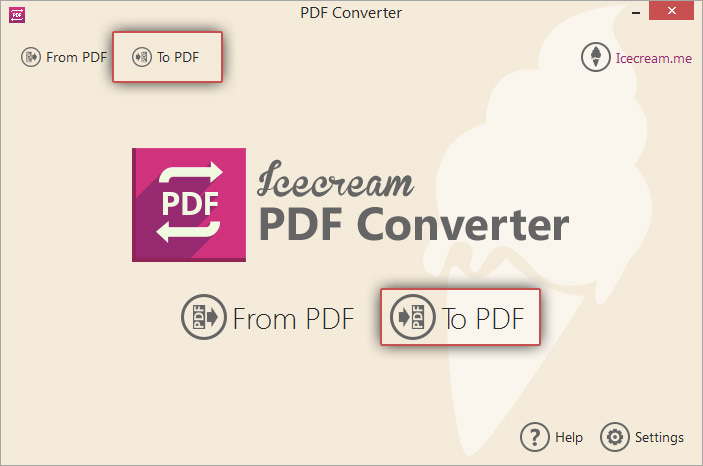
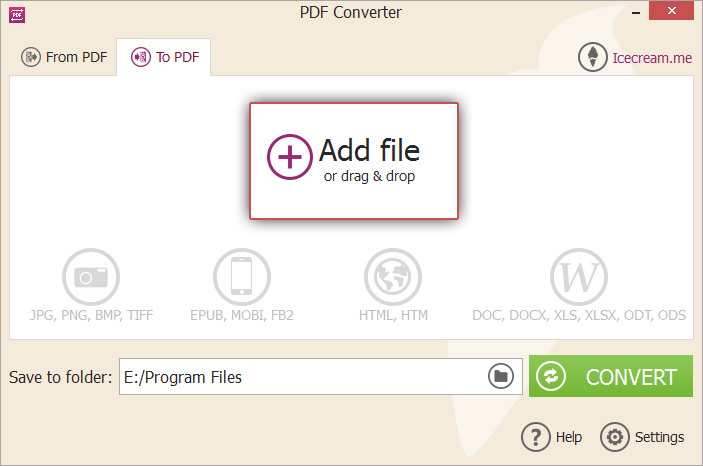
Configure output PDF settings
To configure additional conversion settings, click on the settings icon beside the file in the listbox. To specify same values for all the selected files, use the settings icon in the bottom of the window. The Settings panel will be displayed allowing you to enter details like the filename for the generated PDF file, the title of the PDF document and a password to open the PDF file. Click on the “SAVE FILE SETTINGS” option to save these values and “CLOSE” to go back to the main window.
To merge the contents of all the ODS files to a single PDF document, check the “Merge all into one PDF file” option. The contents of the ODS files will appear in the PDF in the same order as they appear in the list. To reorder the files' positions, use the UP and DOWN arrow buttons or drag and drop mechanism.
To remove any ODS file, click on the delete icon beside the file in the listbox. To remove all the files, click on the “CLEAR ALL” button or the delete icon in the bottom of the window.
You can choose the folder where the newly created PDF files are to be placed by clicking on the folder icon in the “Save to Folder” field. Browse and select the folder of your choice. All the generated PDF files will be saved in this folder.


Start ODS to PDF conversion
Before starting ODS to PDF conversion make sure all the tweaked settings , file order and everything else is correct and press the “CONVERT” button to start the conversion process. A progress bar will appear with the details of the current status of conversion, including the file being converted, the elapsed time since the start of conversion to PDF etc. Click on the Pause button to suspend the conversion process at any point of time. You can resume it again using the Resume button. To terminate the conversion, click on the CANCEL button.
On completion, a confirmation message will appear. You can open the folder containing the generated PDF files by clicking on the OPEN FOLDER option on the message.
You have now completed converting your files from ODS to PDF format with Icecream PDF Converter.


