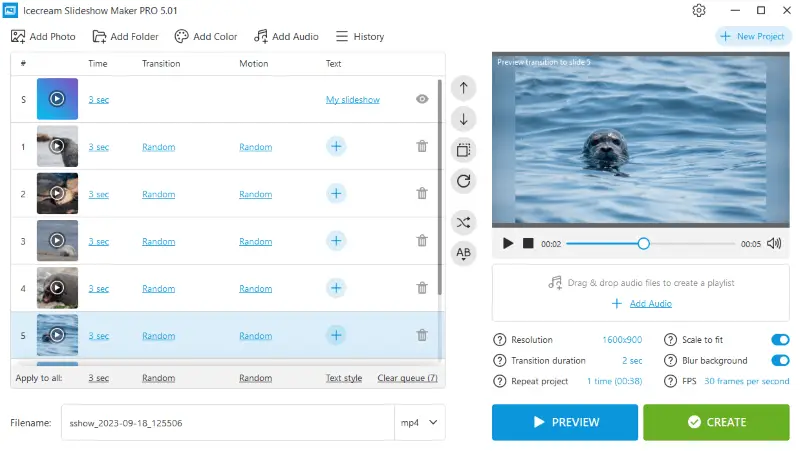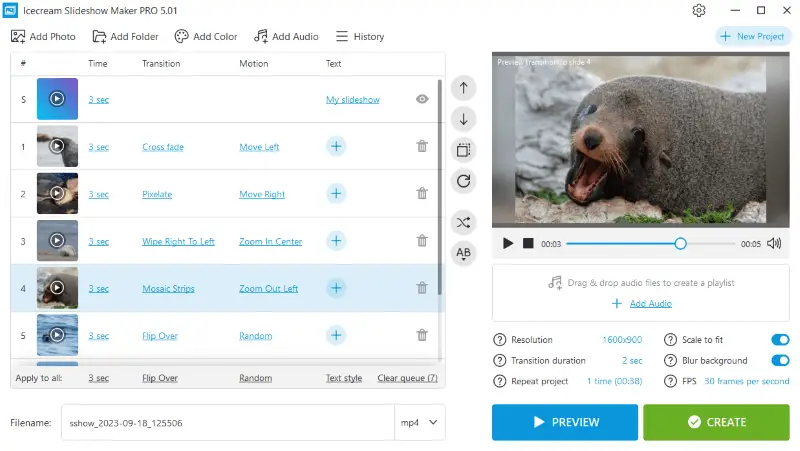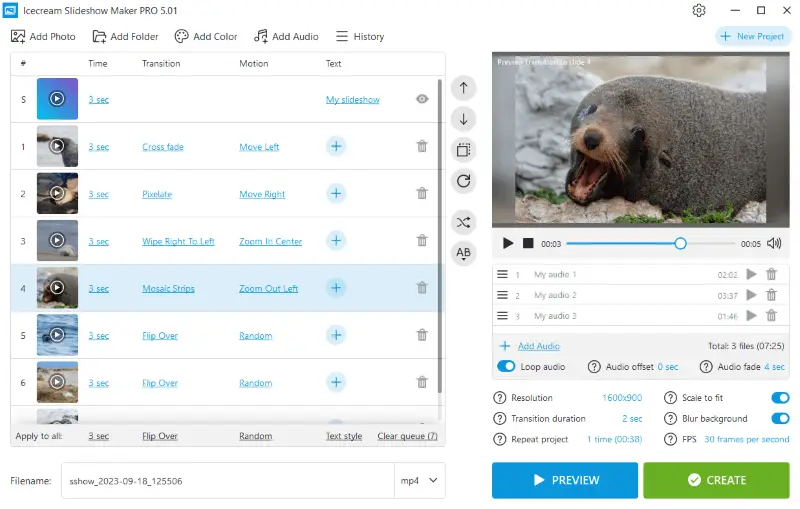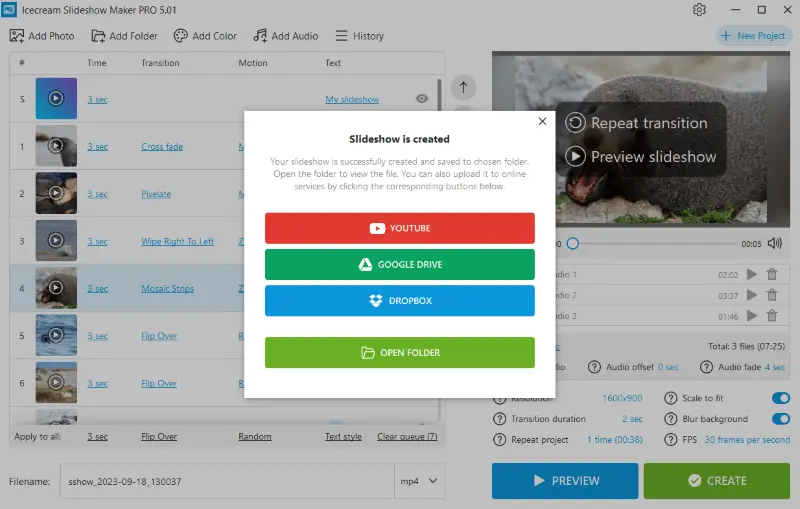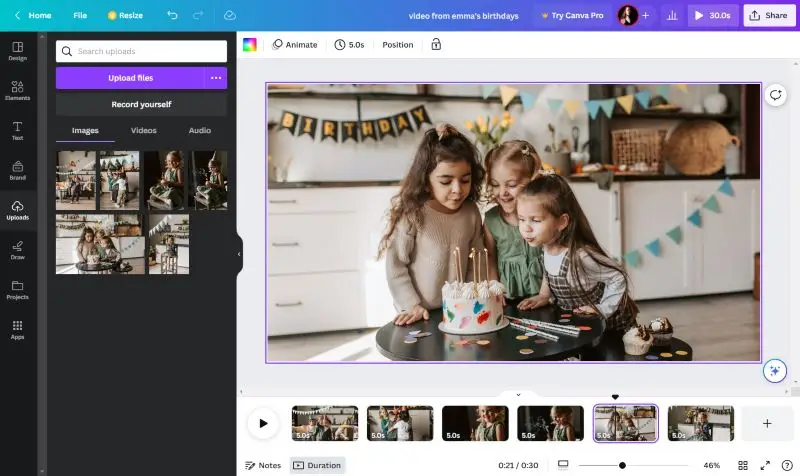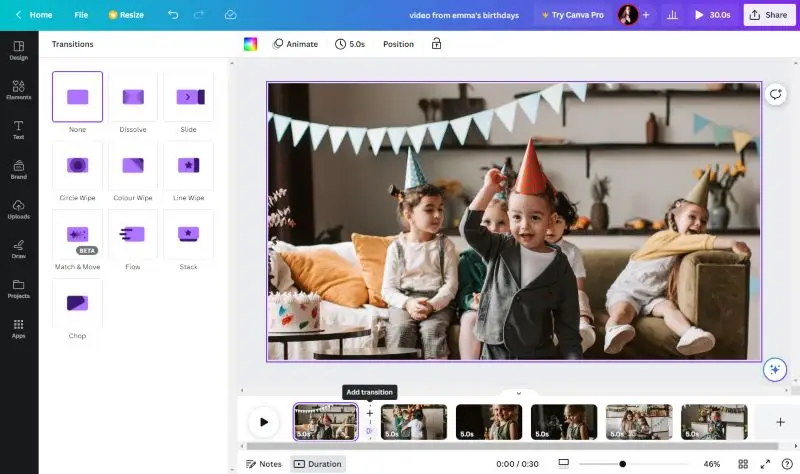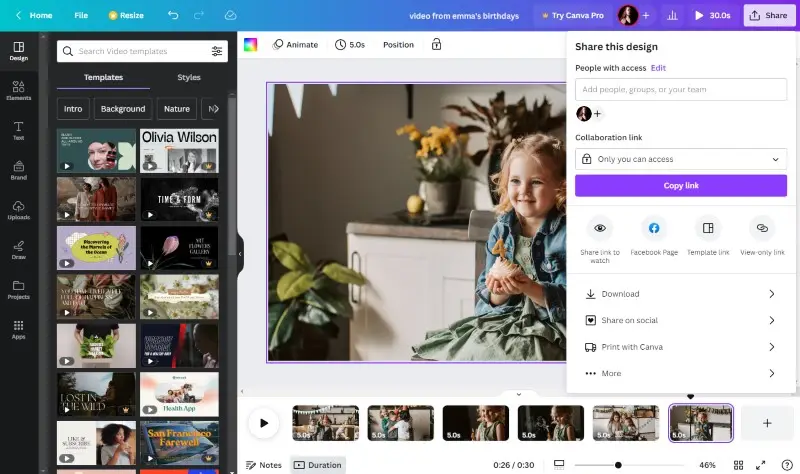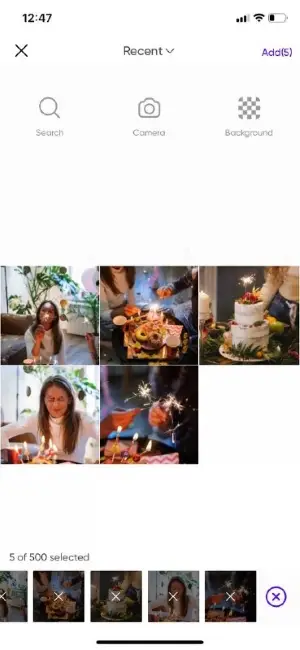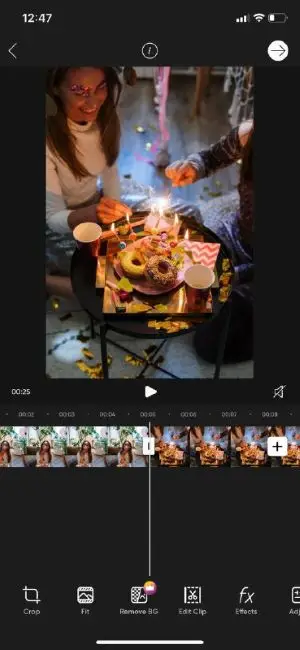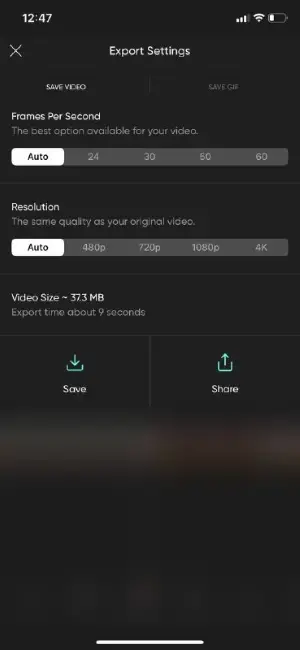How to Create a Video from Photos
In a world where memories are often captured in pixels, why settle for static photos when you can breathe life into your cherished moments? Whether you're looking to organize photos from a vacation, party, or other significant event, knowing how to create a video from photos can be a game-changer.
In this article, we'll guide you through the step-by-step process of creating a video from photos. Let's bring your memories to life!
How we picked video makers
We will provide you with 4 services to convert images to video. All of them are free, allow you to customize your video, and are designed for beginners.
They support multiple image and audio formats. In all the ways discussed, you can create your video in just 5 easy steps.
Plus, we made sure to include options to cater to Windows, Mac, and smartphone users, providing a comprehensive array of choices for our audience's varied needs.
Method 1. Make a slideshow on Windows
Icecream Slideshow Maker is a user-friendly software that allows you to compile your photos into a stunning video with ease. It is a great option for anyone wanting to create a slideshow without any prior knowledge or skills in video editing.
Here's a comprehensive guide on how to make a video from photos:
- Download and install the free video maker on your computer.
- Select "Add Photo" to add images (PNG, JPG, JPEG, BMP, TIF, TIFF, or GIF) or "Add Folder" to import a whole photo album.
- Adjust presentation settings for each slide:
- Set time. Select how long you want each slide to stay on the screen.
- Select transitions and motions. You can set a certain transition between the slides, a random effect, or select no effect at all. The same goes about motion.
- Attach text. Add captions and select the font, color, and position of the text.
- Click "Add Audio" to add some music in the background. MP3, M4A, WAV, WMA, OGG, FLAC formats are supported. Add multiple songs or enable the "Loop audio" option.
- Preview your slideshow and press the "Create" button. The slideshow will be saved to the chosen folder.
Advantages:
- User-friendly interface. The slideshow maker provides an intuitive and easy-to-navigate interface, which makes it accessible to users with varying levels of expertise.
- Customization options. You have control over slide duration, text additions, background music, and the motion applied to slides. This enables you to craft unique and memorable slideshows.
- Output formats. The application allows you to export your projects in popular video formats such as MP4, AVI, MOV, or WebM.
- Easy sharing. The video maker provides straightforward sharing options to social media platforms and cloud storage services. Instantly upload your video to Google Drive, YouTube, or Dropbox.
- Resume projects. Go back to any previously created slideshow and continue working on them from the "History" panel.
- Sort slides. Arrange photos in a queue alphabetically, shuffle randomly, or rearrange manually.
Overall, Icecream Slideshow Maker is an effective and versatile tool for creating a video from photos on Windows. Its rich feature set, customization options, and support for multiple media types make it an excellent choice for both beginners and experienced users.
Method 2. Create video from photos on Mac
iMovie is a free video editing software application developed by Apple. It is available for macOS and iOS devices, making it accessible to both computer and mobile device users.
Follow this step-by-step guide to create a photo slideshow:
- Launch iMovie, select "Projects" and "Create Movie".
- Go to the "My Media" tab and press "Import" to add photos, music, and videos from your device.
- Drag and drop all images to the timeline, then click "Transitions" and place the transition between photos.
- Add music from "My Media" tab or go to "Audio" to select a song from iTunes.
- Click on "Share" in the top-right corner to save your images converted to video.
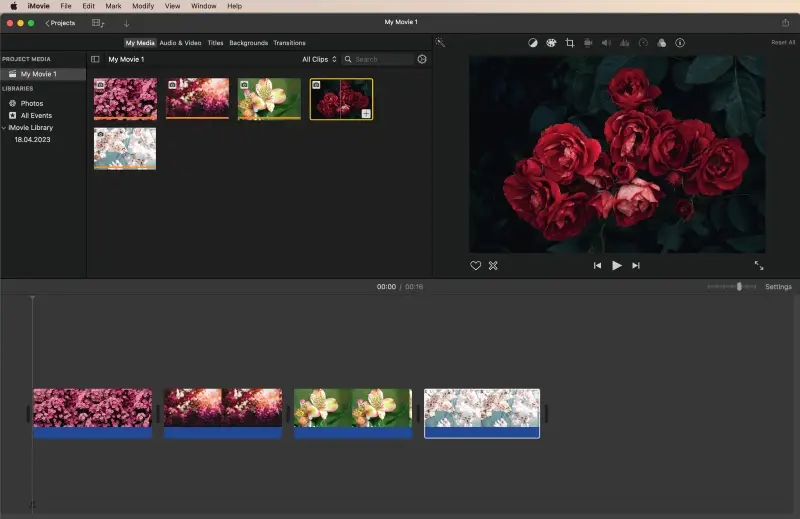
Advantages:
- Intuitive interface. The video editor is known for its user-friendly interface, making it a great choice for beginners and professionals.
- Built-in music. Users can access a library of royalty-free music and sound effects, simplifying the process of adding audio to videos.
- Supported formats. The service allows to add images in BMP, GIF, HEIF, JPEG, PNG, PSD, RAW, TGA, and TIFF formats.
- Simple export. The application includes options for sharing finished videos directly from iMovie.
- Mobile compatibility. There is a mobile version available for iOS devices, that allows users to create photo slideshows on iPhones and iPads.
Disadvantages:
- Storage space. Video projects can consume a significant amount of storage space. It may be a concern if you have limited disk space and want to make a slideshow with various effects and transitions.
While the iMovie slideshow maker option offers several advantages, it may not meet the needs of advanced users or those requiring less resource-intensive software.
Method 3. Make a video from photos online
Canva is an online graphic design creation platform. It enables users to create a wide range of visual content including making a slideshow.
Here's how to make a video with your pictures:
- Sign up for a free account on Canva and select "Video" from the main menu.
- Select "Upload" from the side menu and press "Upload files" to add images, videos, or audios.
- Place all media pieces on the timeline and adjust the duration.
- To add transitions, click between two photos and select "Add transition".
- When you're done creating a slideshow, press the "Share" button to download or send the video.
Advantages:
- Templates. The slideshow maker offers many pre-designed templates for various purposes. They can serve as a starting point to create their designs quickly.
- Collaboration features. The service supports collaborative design projects. It allows multiple users to work on the same video simultaneously.
- Cross-platform access. The video editor is available directly in your browser, allowing users to create and access their projects from various devices.
Disadvantages:
- File export formats. You can only save the slideshow as an MP4 file. If you need the file to be in a different format, you might want to use a video converter.
- Premium features. While the platform offers a free plan with basic features, some templates, fonts, and more are only available for paid subscribers.
Overall, using Canva is an easy and efficient method that provides many benefits. This free video maker is great for quick and visually appealing designs. However, it may not be suitable if you want your video in any format other than MP4.
Method 4. Create a slideshow on your phone
PicsArt is a versatile multimedia editing app available in the App Store and Google Play. Although the program does have a built-in slideshow, it is only available with a paid subscription. We will teach you how to use the app to make slideshows for free using the video editing option.
Here's how you can create a video from photos:
- Install Picsart on your phone.
- Launch the app and hit the "+" button.
- Click "Videos", then "See All" and add all photos you need.
- Edit the length of each slide, add effects, transitions, and music, and use other editing options.
- Tap the arrow in the upper right corner, select FPS or resolution if needed, and save the photo slideshow.
Advantages:
- Photo and video editing. If you want to create a project that combines both photos and videos, you can seamlessly merge videos and photos within the same app.
- Creative effects. The video maker includes a variety of effects, overlays, and stickers that you can apply to videos. It enables users to add artistic and appealing elements to their content.
- Familiarity. If you already feel comfortable with this app for photo editing, transitioning to its video features will be intuitive, as the interface and tools are similar.
Disadvantages:
- Watermarks and ads. The free version of the slideshow maker includes watermarks on exported videos. It also displays ads, which can be distracting or undesirable for some users.
- Restricted export. Exporting videos from this app has limitations in terms of available formats. This can be a drawback if you need specific video formats as you will have to convert the video.
FAQ
- 1. How do I add music to my video?
- You can add music to any video in a free video editor or by importing the audio file in the process of creating a slideshow.
- 2. How do I edit the timing of a video?
- You can edit the length of your video by adjusting the duration of each photo or clip in your timeline. If you realized the slideshow is too long after you saved the file, you can trim the video.
- 3. How do I include text in my video?
- You can add text to video by using the tools available in all programs described above.
Tips on creating a video from photos
- Create a plan. Before starting, decide on the message you want to communicate and the story you are going to share.
- Choose the right photos. Select images that are visually appealing and support your message.
- Add music. This will give your video more impact and help set the mood.
- Organize your images. Arrange your photos in an order that tells a story or conveys your message best.
- Add transitions. Transitions help add interest to the video.
- Include text captions. This will help viewers understand the story better and remember key points.
- Experiment with effects. Adding effects like filters or overlays can enhance the video and create a unique look and feel.
- Optimize for different devices. Make sure the resolution of your video is optimized for various devices, such as mobile, tablet, and desktop.
Conclusion
Now you know how to easily create a video from photos. It is not as complicated as it may seem. With the right software, you can turn your photos into a creative video that captures moments and emotions in a special way.
With our tips in mind, you can make beautiful photo slideshows! So, pick up your camera, gather those photos, and start creating your stunning projects today. Go ahead and let your creativity shine!